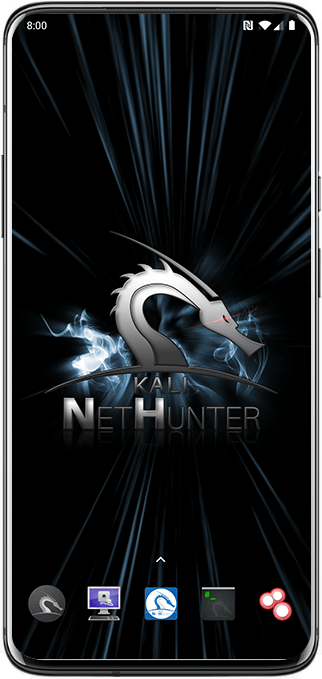Yes — you can install Kali NetHunter on a OnePlus 7 Pro, but it’s a multi-step, device-specific process that involves unlocking the bootloader, installing a custom recovery, rooting, (usually) flashing a NetHunter-compatible kernel, and then installing the NetHunter image or Magisk module. Below I’ll give a clear, pragmatic step-by-step procedure with the important warnings and links to the authoritative resources you’ll need. I’ll assume you’re comfortable with adb/fastboot, flashing, and the risk of bricking — if not, tell me and I’ll simplify further.
A couple of quick pro tips before you dive in:
Verify your model number (GM1913, GM1915, etc.) — flash files must match this exactly.
Keep a copy of the stock boot.img and recovery.img somewhere safe — they’re your escape route if anything fails.
Power + Vol-Up always boots to fastboot; Power + Vol-Down boots recovery — memorize those.
Once you’re rooted and NetHunter’s chroot is installed, try nethunter kex passwd followed by nethunter kex & for a full Kali desktop over VNC — works great on the 7 Pro’s screen.
High-level summary (what you’ll do)
1. Back up everything (photos, app data, Google account, etc.).
2. Put the phone in Developer mode & enable USB debugging and OEM unlock.
3. Unlock the bootloader (this wipes the device).
4. Flash stock firmware if necessary (recommended by several guides for clean install).
5. Install TWRP (custom recovery).
6. Root with Magisk (or use Magisk + NetHunter Magisk module).
7. Disable ForceEncrypt / DM-Verity (required on Android 9+).
8. Flash a NetHunter-compatible kernel (if you want full hardware support).
9. Install NetHunter (recovery image or Magisk module + chroot).
10. Reboot, configure NetHunter app and chroot (download Kali filesystem).
Below are the detailed steps and exact commands you’ll likely use, plus links to the official docs and commonly used kernels/images.
________________________________________
Preparations & warnings (read this)
• You WILL lose all local data when you unlock the bootloader (factory wipe). Back up everything.
• FRP (Factory Reset Protection): if the device is linked to a Google account, you’ll need that account username/password after a wipe. Remove your Google account beforehand if possible.
• Warranty / vendor unlock: unlocking and modding voids warranty and could trip safety features. Proceed only if you understand the risk.
• Device model / codename: OnePlus 7 Pro = guacamole (use this when fetching kernels/recoveries). Use files explicitly built for your exact model and variant.
• Read the official NetHunter install docs first — they list generic steps and required tools. (kali.org)
________________________________________
Tools you’ll need (desktop)
• Linux, macOS, or Windows with adb and fastboot installed.
• TWRP image for OnePlus 7 Pro (matching your build).
• Magisk (latest zip).
• NetHunter image or NetHunter Magisk module + Kali chroot archive (full/minimal).
• Optional: NetHunter-compatible kernel (kimocoder, Re4son or kimocoder variants are commonly used for OnePlus 7/7 Pro). Kernel choice controls Wi-Fi injection, HID, Bluetooth, etc. (nethunter.kali.org)
________________________________________
Step-by-step (detailed)
1) Backup & prepare
• Sign out / remove Google account (optional but avoids FRP friction later). Export/import data or use adb backup if you like.
• Enable Developer Options: Settings → About phone → tap Build number 7 times. Then Settings → System → Developer options → enable OEM unlocking and USB debugging. (Kali docs mention dev mode as first step). (kali.org)
2) Unlock bootloader (fastboot) — this wipes the device
On your PC:
adb reboot bootloader
fastboot oem unlock # or: fastboot flashing unlock
# follow on-screen prompts on the phone to confirm unlocking
After unlock the phone will factory-reset.
3) (Recommended) Flash stock OxygenOS of a known compatible version
Some NetHunter guides recommend flashing a specific stock image (often OOS 10/11) before continuing so you have a clean baseline and compatible recovery/kernel. Kali’s OnePlus page mentions flashing stock for the OnePlus 7 series as a step in common walkthroughs. (kali.org)
4) Install TWRP custom recovery
Find the correct TWRP image for guacamole (OnePlus 7 Pro). On PC:
adb reboot bootloader
fastboot flash recovery twrp-
# or temporarily boot TWRP: fastboot boot twrp-
Then boot into TWRP (usually Volume Down + Power while rebooting into recovery) and allow modifications.
5) Root with Magisk
• From TWRP: Install → choose the Magisk.zip (push it to the phone via adb push Magisk.zip /sdcard/ beforehand). Flash and reboot to system. Alternatively use Magisk app to complete installation. Many NetHunter instructions use Magisk as root method. (kali.org)
6) Disable DM-Verity & ForceEncrypt
For Android 9+ you must disable forced encryption and dm-verity. Kali’s docs and multiple OnePlus 7 guides instruct installing a “Universal DM-Verity & ForceEncrypt Disabler” or use the NetHunter recovery/magisk method that includes this step. This will typically be a zip you flash from TWRP or via Magisk. (kali.org)
7) Kernel (important if you want full hardware features)
• If you want Wi-Fi injection, HID, BadUSB, Bluetooth RFCOMM etc., flash a NetHunter-patched kernel for OnePlus 7 Pro (examples: kimocoder or Re4son variants). Follow the kernel repo instructions — often you flash a kernel zip or build/flash via fastboot following the kernel’s README. Kali hosts kernel info and examples. (nethunter.kali.org)
8) Install NetHunter
Two common methods:
A. Recovery image (if an official NetHunter image exists for your device):
• Download the NetHunter recovery image for OnePlus 7/7 Pro or an image built for oneplus7-oos. Flash via TWRP or use adb sideload depending on the package. Kali’s device pages list prebuilt images when they exist. (kali.org)
B. Magisk module method (rooted, no recovery image required):
• Install the NetHunter Magisk module (from Magisk modules repo or Kali).
• Copy the Kali chroot tarball (kalifs-full.tar.xz or minimal) to /sdcard/.
• Open NetHunter app → Kali Chroot Manager → Install Kali Chroot → Install from SD Card → select the tarball. Follow prompts. The Magisk route is cleaner for some Android versions. (GitHub)
9) Post-install
• Reboot system, open the NetHunter app, update chroot packages (apt update && apt full-upgrade inside chroot).
• Test hardware features (Wi-Fi injection, external adapters, HID) — some features require specific kernel modules or external USB adapters. If something fails, check kernel compatibility threads on XDA/Reddit and see whether you need a different kernel build. (XDA Forums)
________________________________________
Helpful / authoritative links (read these first)
• Kali NetHunter general install docs (canonical): Installing NetHunter. (kali.org)
• Kali page specifically mentioning OnePlus models and steps (OnePlus 7 guidance). (kali.org)
• Kali NetHunter kernels page — lists recommended kernels and repo links (kimocoder, Re4son, etc.). (nethunter.kali.org)
• Magisk NetHunter module repo (Magisk Module + chroot method). (GitHub)
• XDA / community install guides for OnePlus 7 Pro (practical device-specific tips and recovery images). (XDA Forums)
________________________________________
Final tips & troubleshooting
• If you get bootloops: try booting to TWRP, wiping cache/dalvik, or re-flashing a stock boot image.
• If NetHunter app shows missing features, check that you flashed a NetHunter-patched kernel with the needed modules (Wi-Fi driver for injection, HID support, etc.). Kernel choice is the most common compatibility snag. (nethunter.kali.org)
• For building your own image (if prebuilt isn’t available), there are guides and repos showing how to compile a NetHunter image + kernel for OnePlus 7 Pro — useful if you want latest Android base or special kernel features. (Mobile Hacker)
________________________________________
If you want, I can:
• (A) Produce a compact command script tailored to your exact OnePlus 7 Pro model (GM1913/GM1915/GM1917 — tell me the model number from Settings → About) with the exact fastboot/adb commands and recommended file names/links; or
• (B) Collect the specific TWRP, Magisk, kernel (kimocoder/Re4son), and NetHunter image download links for your exact build (and show the precise sequence to flash them).
Tell me which model variant you have (Settings → About → Model number) and whether you prefer the Magisk module (rooted) method or the recovery image method — I’ll assemble the exact files and commands.